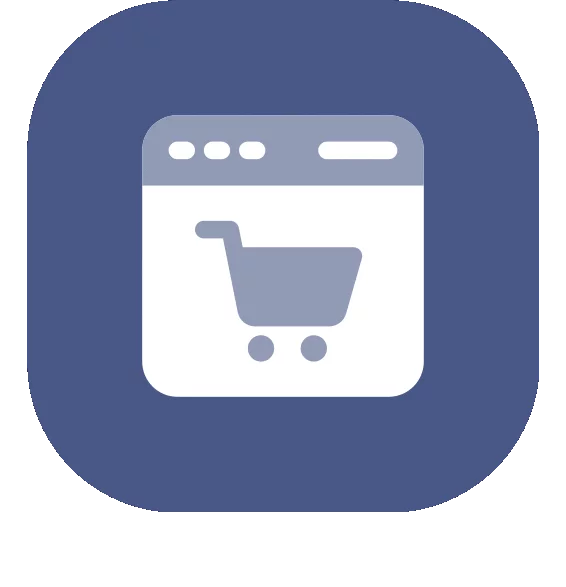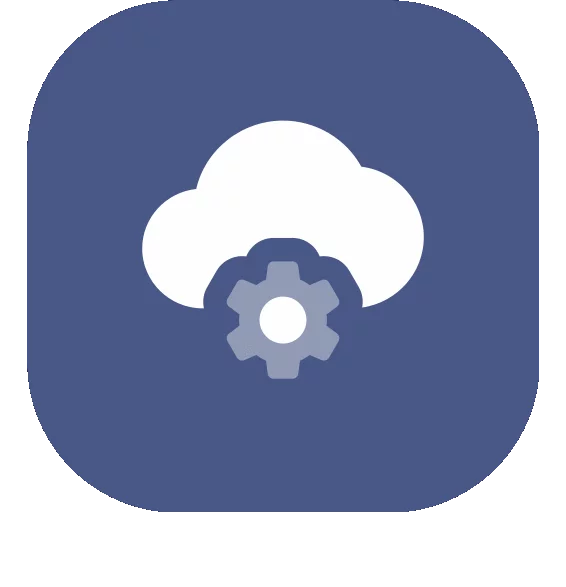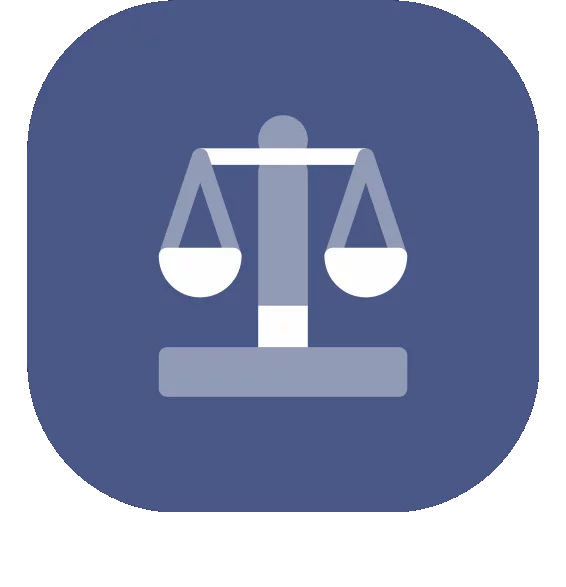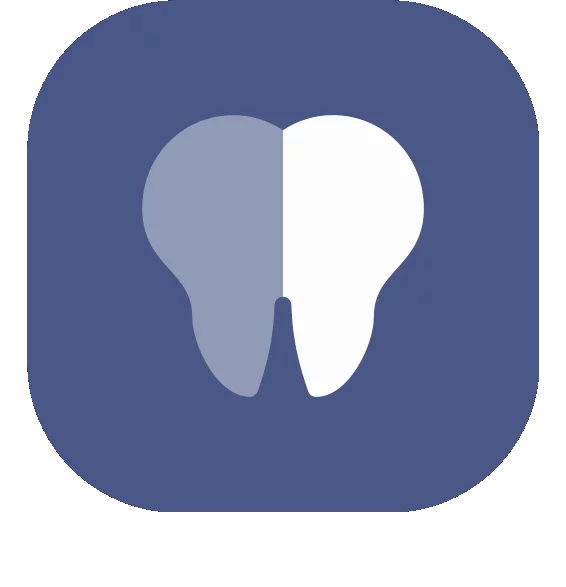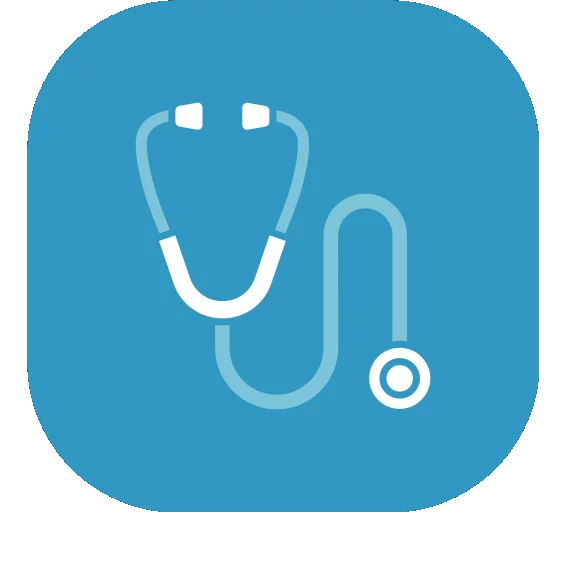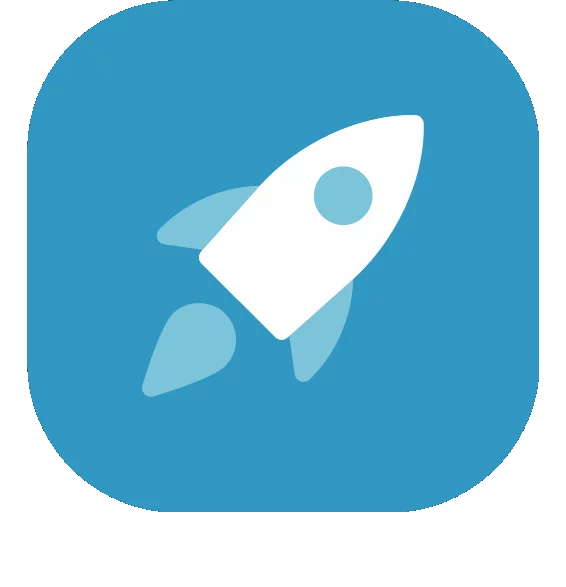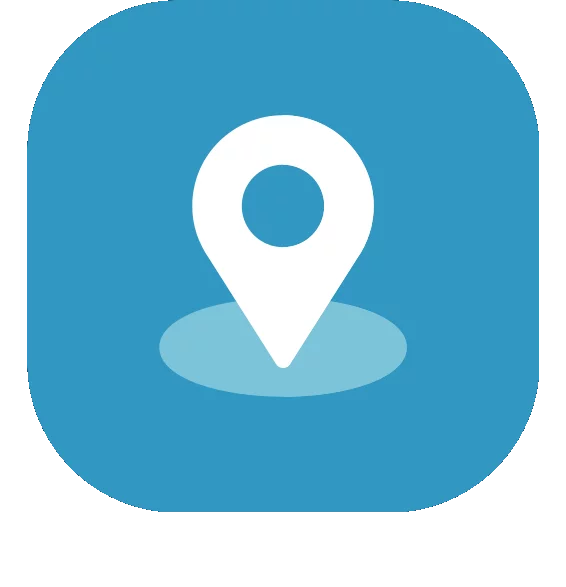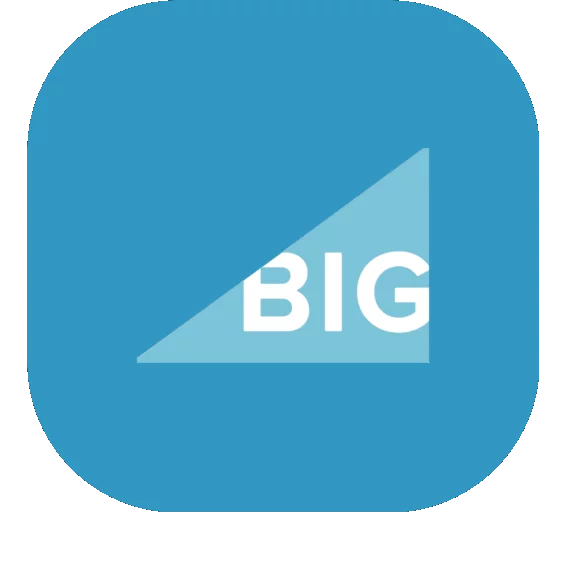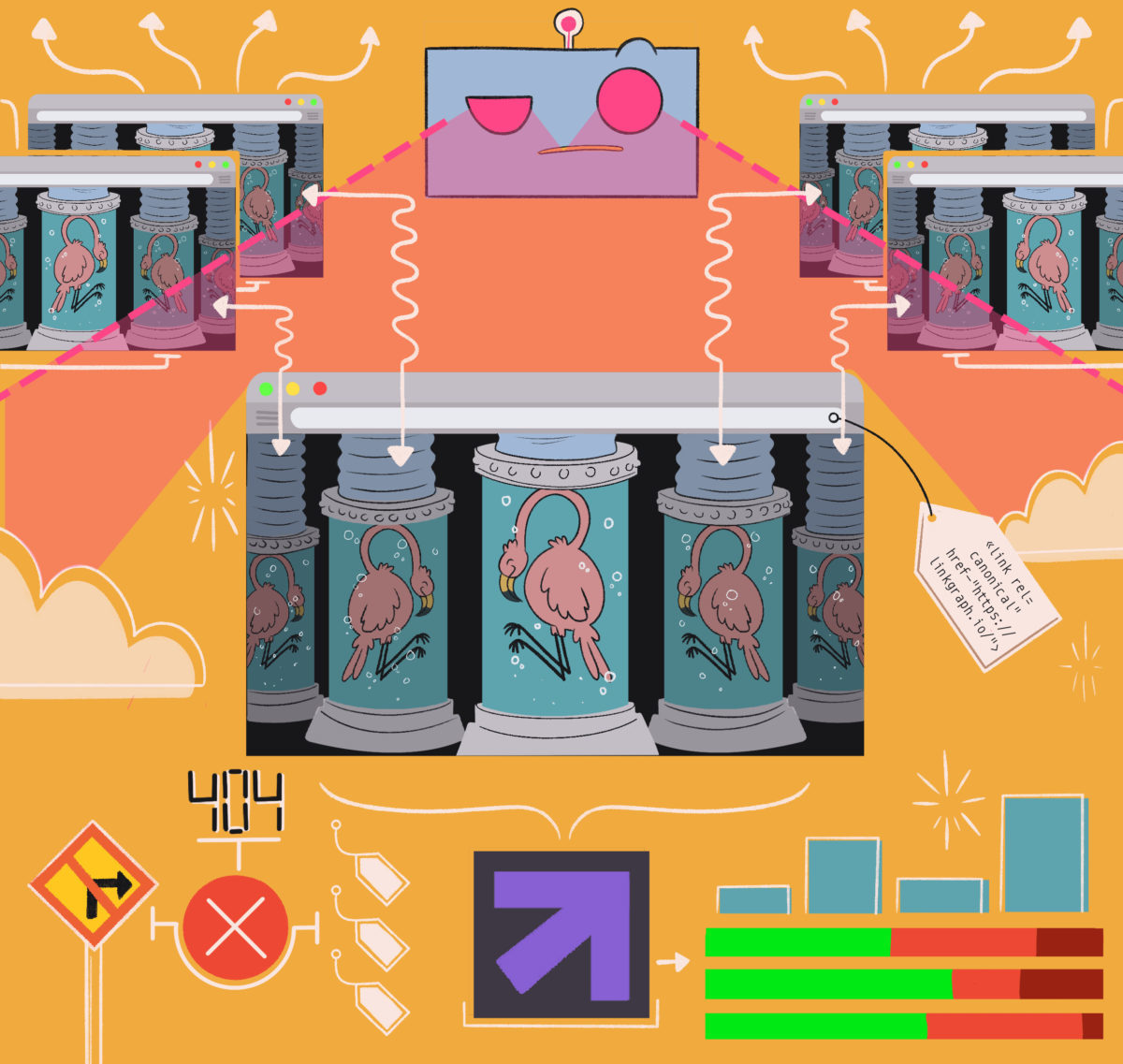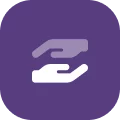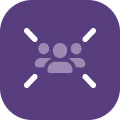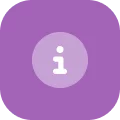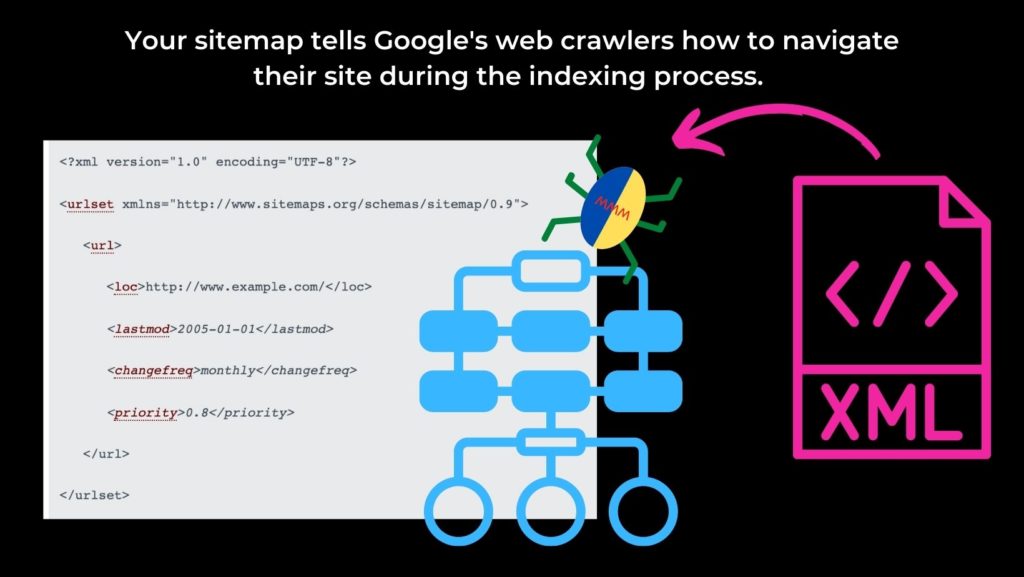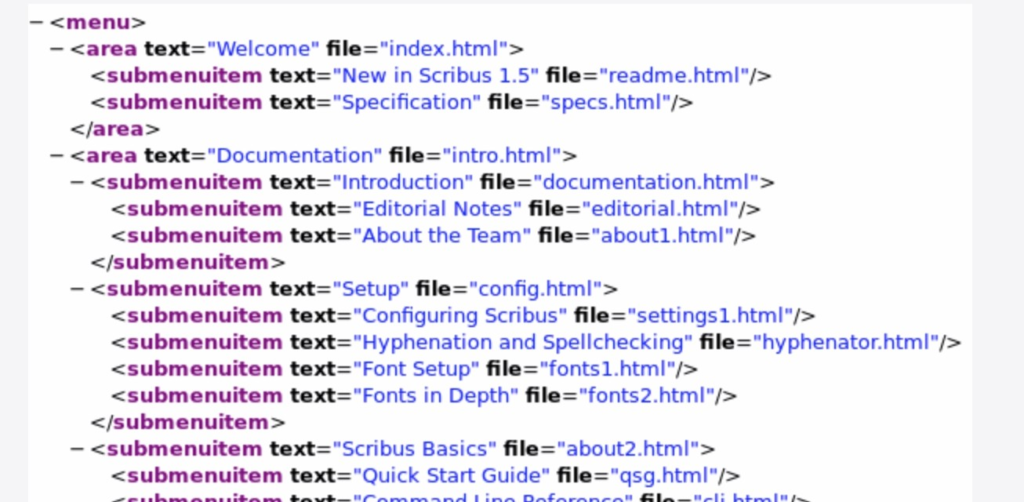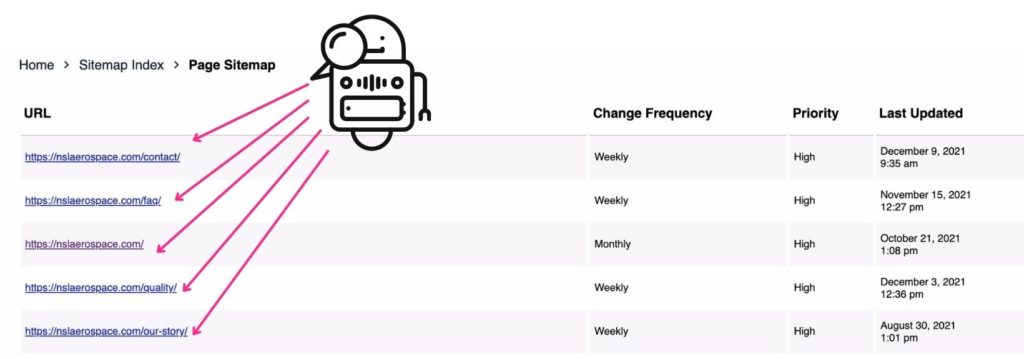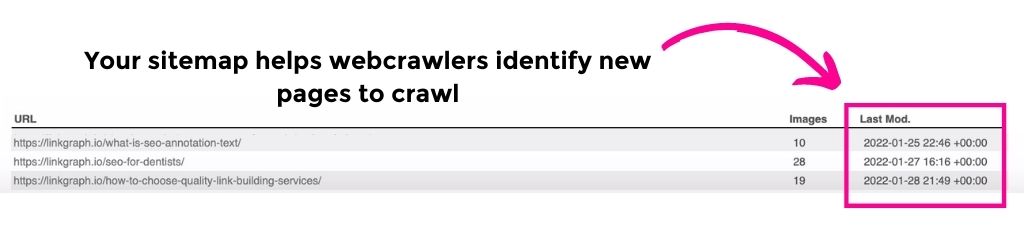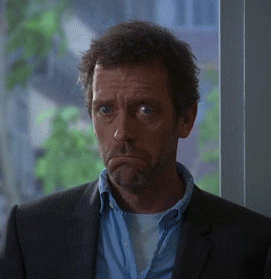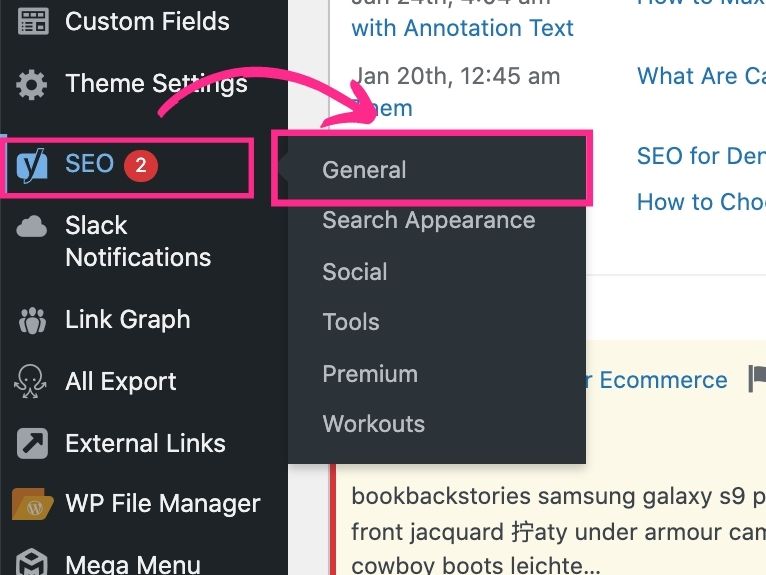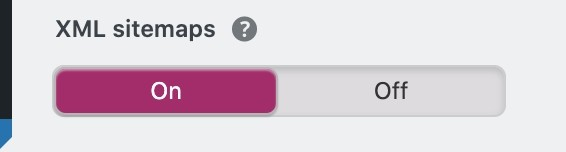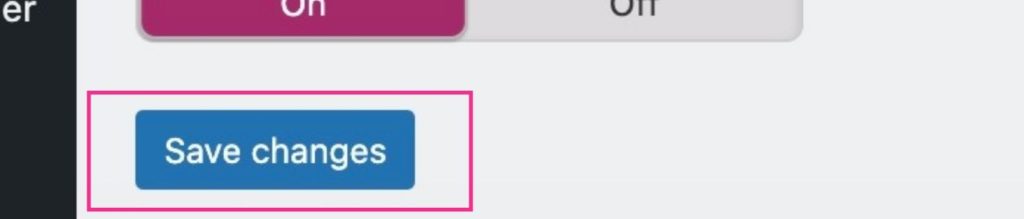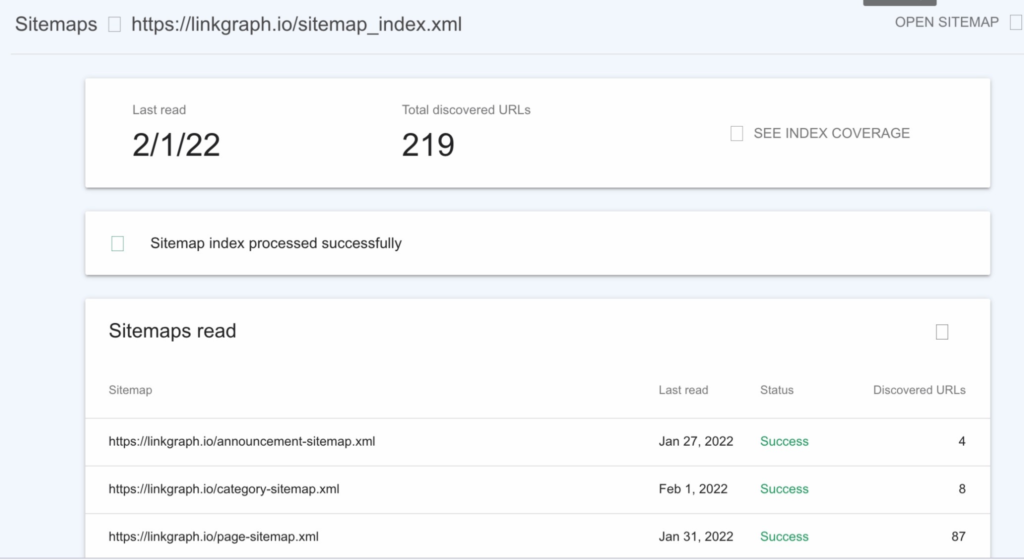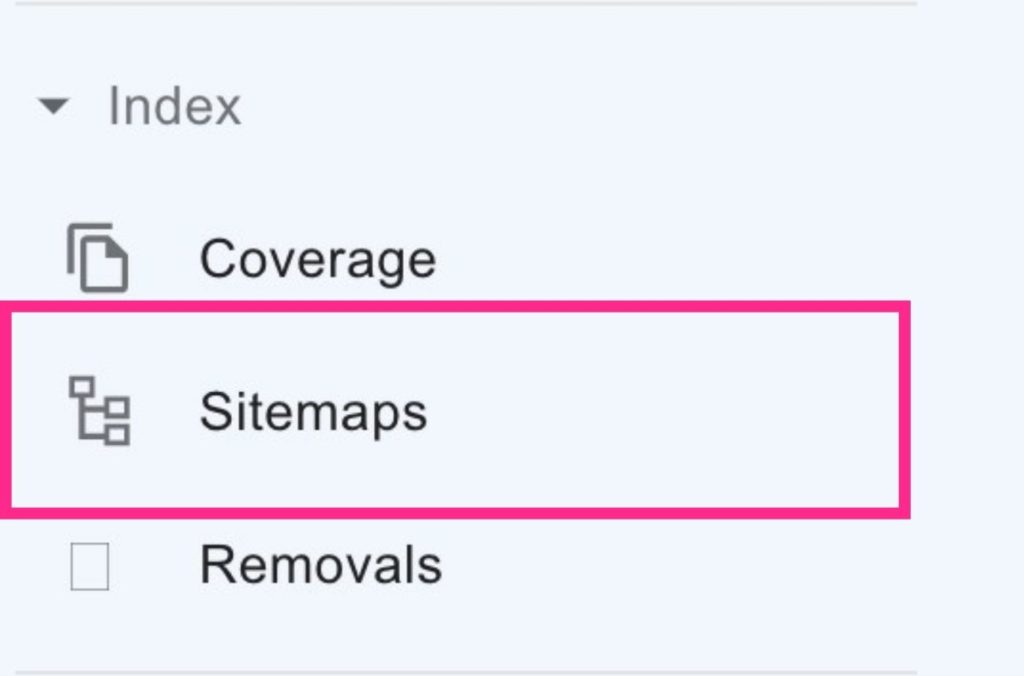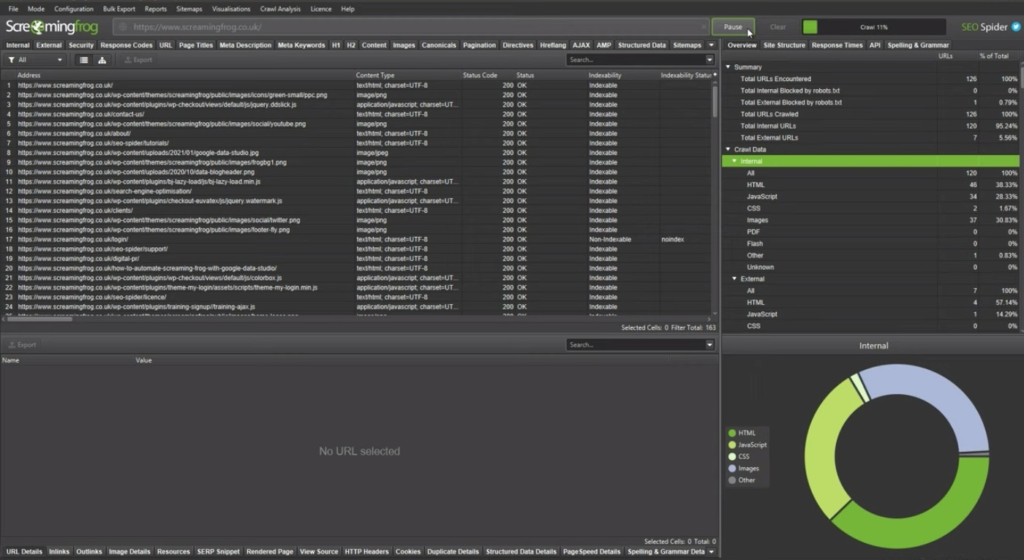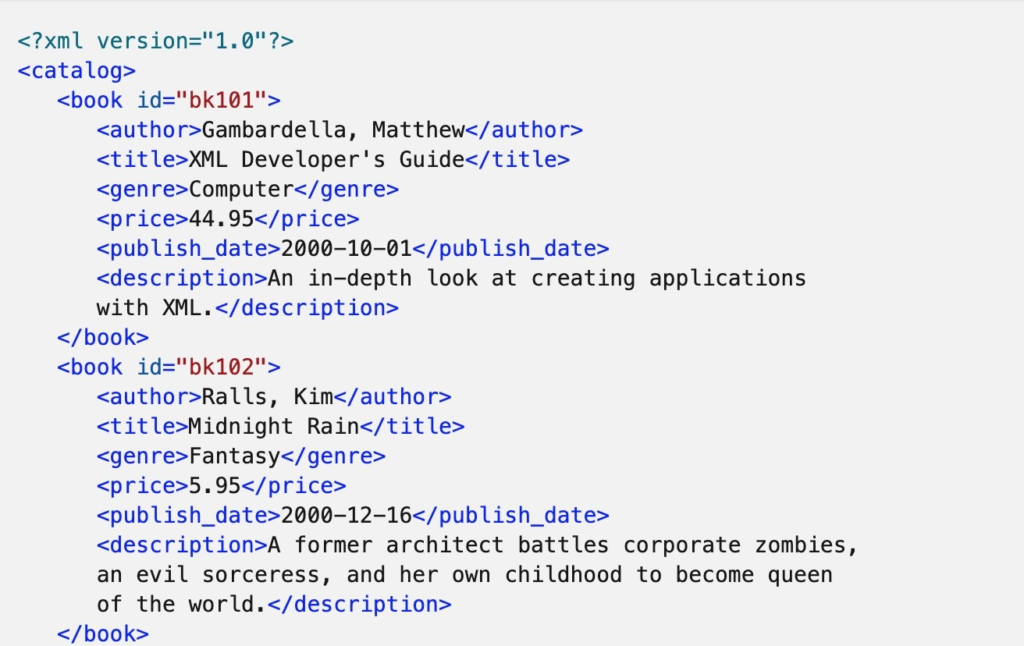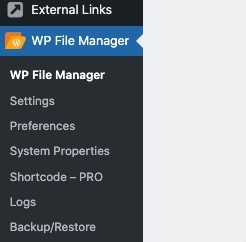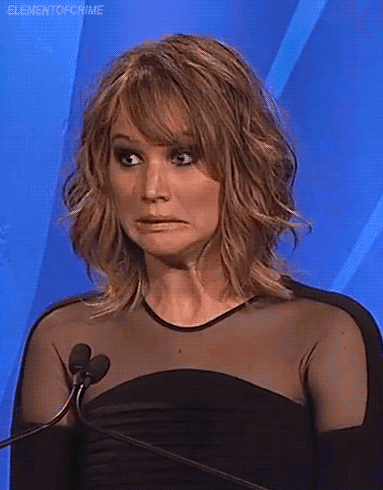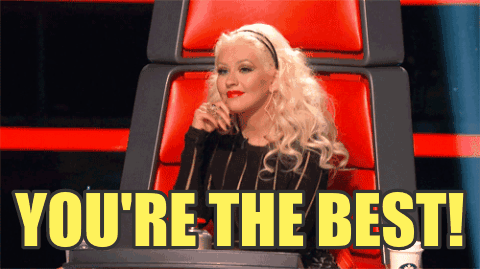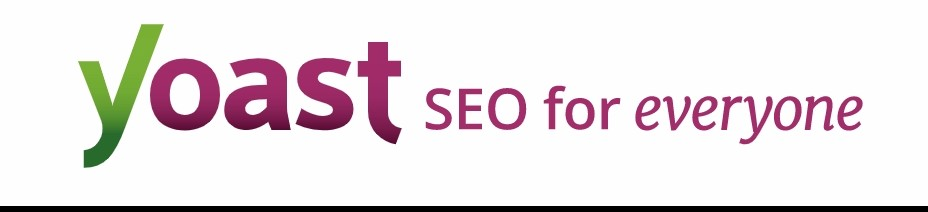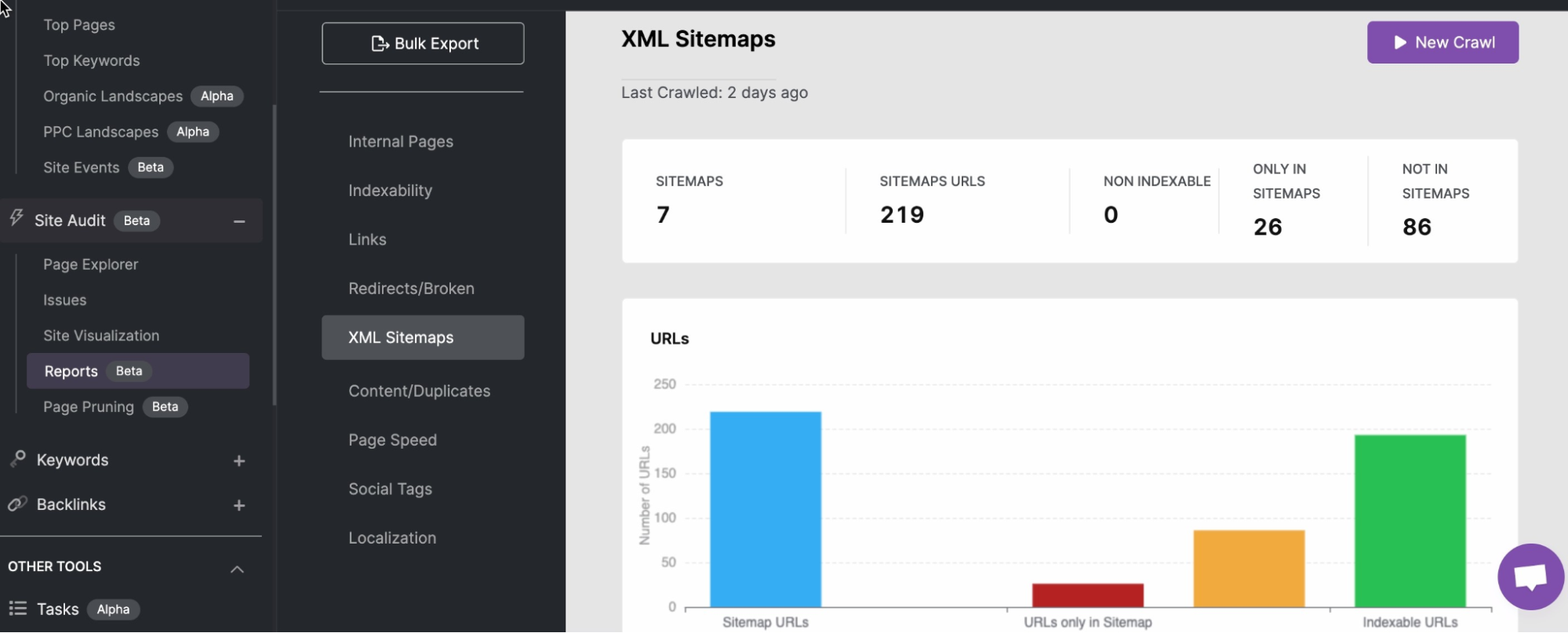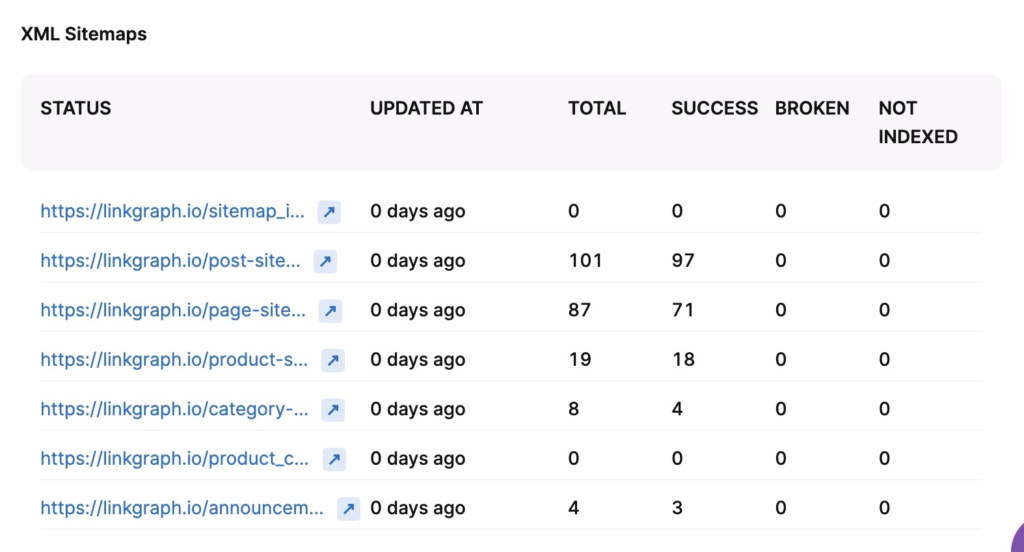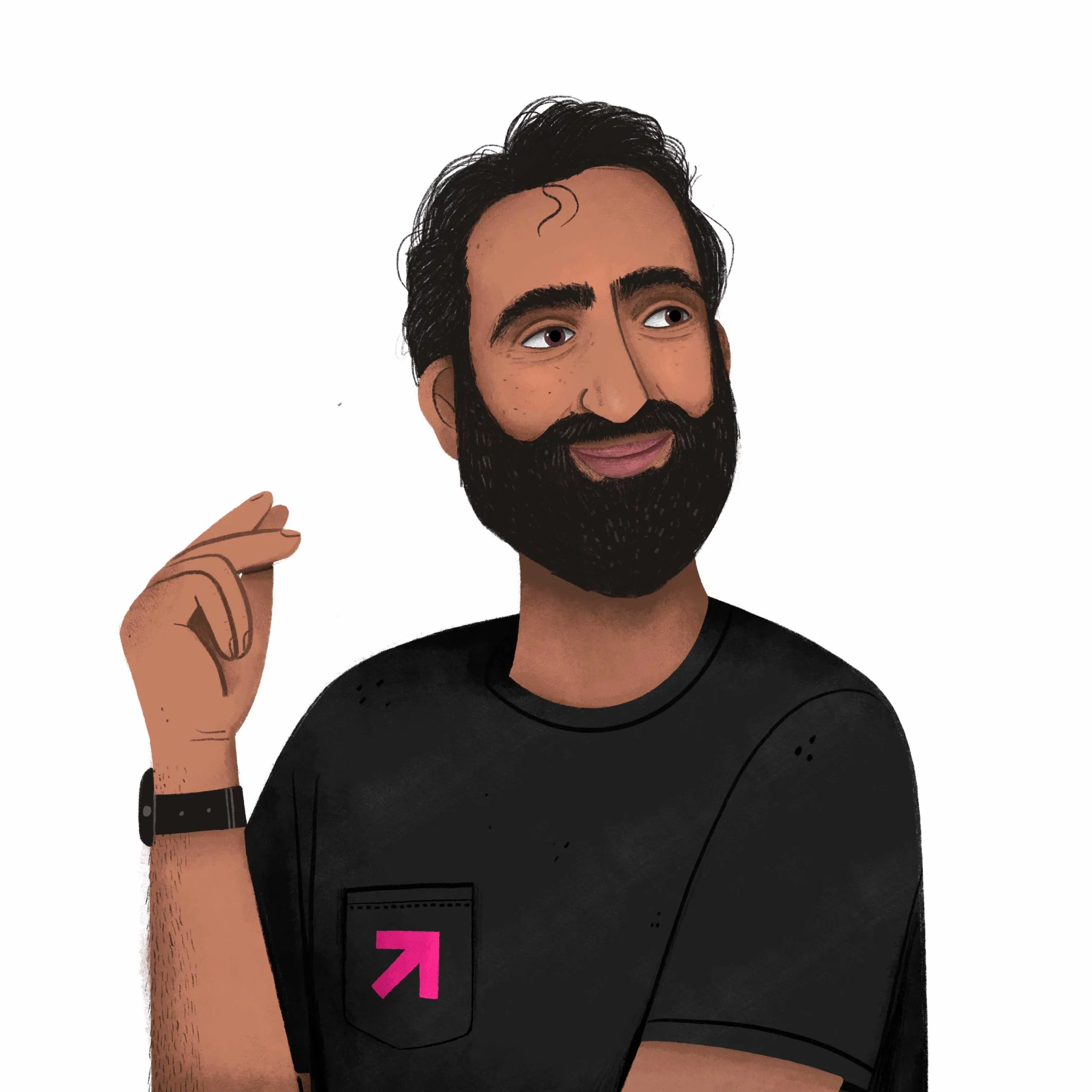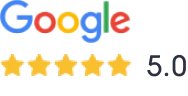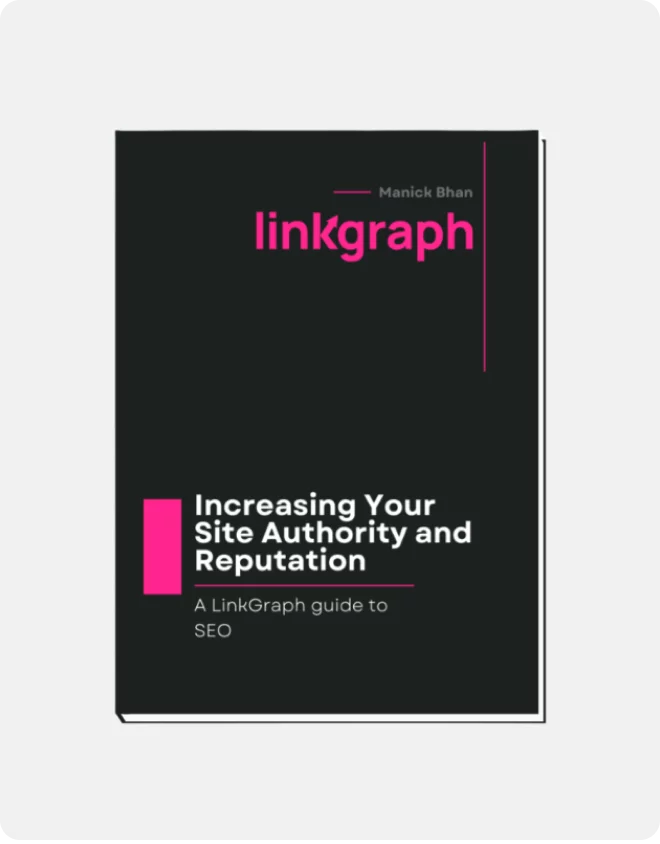An Easy Guide: How to Create a Sitemap for Google
Full-scope search engine optimization can feel like juggling cats at times Often, most site owners have a knack for the technical side or the content side–rarely both. […]
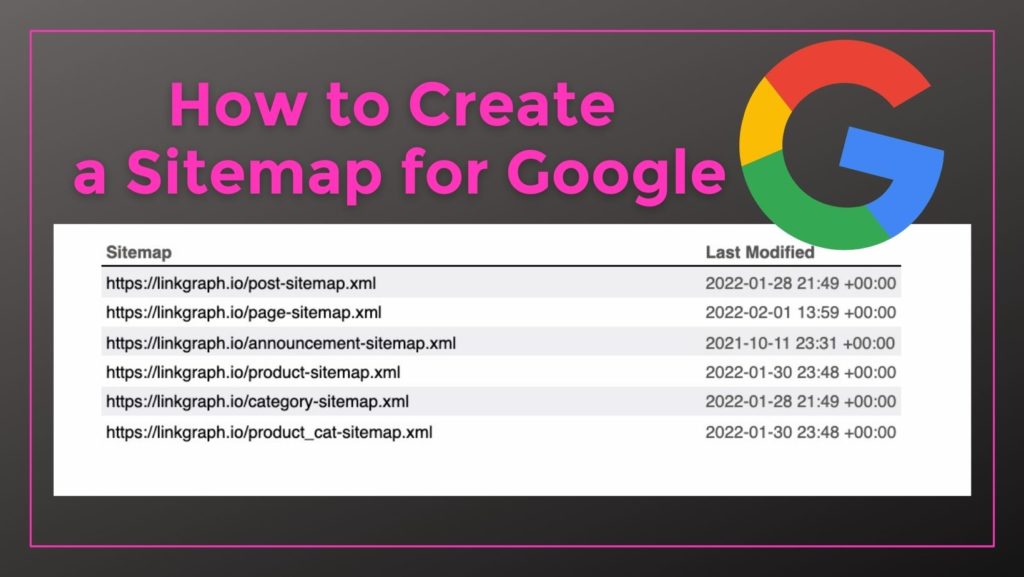
This guide will eliminate the guesswork and teach you how to create an XML sitemap with just a few simple steps. We will also cover how to submit your sitemap in your Google Search Console account.
What is a Sitemap?
As the name implies, a sitemap is a map that tells Google’s webcrawlers what route to take through your website. This XML file helps web crawlers and search engines find and index the pages on your website.
More specifically, a sitemap is a list of the pages on a website with hierarchical signals to Google understands the structure of your website and which pages are the most important. Sitemaps contain all subdomains that you want to appear in Google search results.
What is XML?
XML (Extensible Markup Language) is a markup language that defines a set of rules for encoding documents in a format that is both human-readable and machine-readable. It’s the language webcrawlers are fluent in, and XML is used for data storage and definitions.
XML was designed to be both simple and extensible, making it easy to create and interpret documents for people and search engine bots.
How Do Webcrawlers Use a Sitemap File?
There are a few ways that web crawlers can use a sitemap file.
The most common way is to crawl through the links in the sitemap file to find pages to crawl on the website. This is especially helpful if the website has a lot of pages that are not linked to from the main navigation.
Another way that web crawlers can use a sitemap file is to find new pages to crawl on the website. If the website has recently been updated with new pages, the web crawler can identify and find those pages by looking through the sitemap file.
Finally, web crawlers can use a sitemap file to get an overview of the website. This is especially helpful if the website is very large and has a lot of pages. By looking at the sitemap file, the web crawler can see which pages are the most important and which pages need the most attention.
How Many Webpages Can You Include in a Sitemap?
You can include up to 500 web pages into one regular sitemap file. However, you can use multiple sitemap files to create a list of a website’s remaining pages.
How Does a Sitemap Affect a Website’s SEO?
A sitemap is an important tool to help improve a website’s search engine optimization (SEO). It allows search engines to crawl and index your website’s pages more efficiently, resulting in better search engine results visibility for your website.
The structure of your website’s sitemap can have a significant impact on your website’s SEO. If your website’s pages are not well organized and easy to navigate, the search engines may have a difficult time indexing them. A well-constructed sitemap will help the search engines find and index all of your website’s pages, which will improve your website’s ranking in the search results.
A sitemap is also an important tool for improving the usability of your website. A well-organized sitemap will help your website’s visitors find the information they are looking for quickly and easily.
Why do you need an optimized sitemap?
One of the most important aspects of SEO is the creation and optimization of a site’s sitemap. When your website’s sitemap is properly optimized, it can help improve your website’s search engine ranking and visibility. You will find instructions on how to optimize your sitemap further down in this article.
What’s the difference between a sitemap and a robots.txt file?
A sitemap is a list of all the direct URLs on a website and what crawl delay they should use when indexing them. A robots.txt file is a file that tells web crawlers which URLs they are allowed to index and which should remain off the SERPs.
Your robots.txt can tell webcrawlers where to locate your sitemap (which comes in handy when you have multiple). You can also indicate to the web crawler which sites should be excluded from indexing. To do so, include noindex tags for pages that you do not want to appear in search results.
Where does a sitemap live on a website?
A sitemap lives in the website’s root directory. The root directory is the topmost directory of a website, which contains all of the other directories and files, including the sitemap index file. You can find your site’s root directory by looking at the website’s source code, or by using a web browser’s “view source” feature. However, root directories are not accessible to non-site owners.
For instructions on how to add your sitemap files to a WordPress site, see the instructions for Creating a Sitemap Manually below.
Do You Need to Submit a Sitemap to Google?
Yes! A sitemap is a great way to ensure that Google knows about all the pages on your website so they can be indexed and ranked properly. And while it may seem intimidating, creating a sitemap is easy when you have the right tools!
What’s a Sitemap URL?
A Sitemap URL is a web page that contains a list of all the web pages on a website that should be indexed. The standard format is <domain>/sitemap.xml. This URL is not included in Search Console’s URL data because it is considered a noindex page by Googlebots.
How to Create a Sitemap for Google
By following these tips, you can ensure that your website’s sitemap is properly optimized and will help you improve your website’s search engine ranking and visibility.
1. Create a Sitemap File Using the Yoast Plugin for WordPress
There are many different ways to create a sitemap for your WordPress site. However, we recommend creating a sitemap using the Yoast plugin. Why? Yoast is one of the most popular WordPress plugins for SEO, so there’s a good chance you already use it for blog content. While Yoast has become a popular SEO plugin for simple SEO optimization of your content, this plugin also includes a sitemap index file builder. This makes it easy to create a sitemap for your WordPress site.
To create a sitemap using the Yoast plugin, follow these steps:
- Install and activate the Yoast plugin.
- From your Word Press dashboard, go to Yoast SEO in the sidebar. Then select General.
- In the feature tab, locate the XML Sitemaps button.
- Click the “Enabled” checkbox or “on” to enable the sitemap builder.
- Click the “Save Changes” button.
That’s it! The Yoast plugin will automatically create a sitemap for your WordPress site.
Using Yoast on Other CMS Platforms
Yoast also works for creating sitemaps in other e-commerce platforms, including Shopify, Squarespace, and BigCommerce. While Yoast SEO works in Wix, most users don’t find it extremely intuitive.
2. How to Create a Sitemap in Google Search Console
Google used to have a sitemap creator as a free webmasters tool. However, they found that more people preferred to use Yoast and other third-party products, so they theirs out of google webmaster tools. Luckily, they didn’t leave site owners without alternatives. You can use Google Search Console to create a site map.
If you’re using Search Console:
- Sign in to Google Search Console. Be sure you’re on the correct search console property.
- Click on the “Sitemaps” tab.
- Locate the “Add a new sitemap.” Enter the URL of your website’s sitemap. Click “Submit.”
3. How to Use the Free Version Of Screaming Frog to create a sitemap
The free version of Screaming Frog SEO Spider is a great tool for quickly creating a sitemap of your website.
To create a sitemap with Screaming Frog, follow these steps:
- After downloading Screaming Frog, open Screaming Frog SEO Spider and click on the “Sitemaps” tab.
- Click on the green “+ New Sitemap” button.
- Enter a name for your sitemap and click on the “Create” button.
- In the “Sitemap” tab, click on the “Add Sitemap” button.
- Select the file of your website and click on the “Open” button.
- Click on the “Start Scan” button.
- When the scan is complete, click on the “Export” button.
- Select the file format and click on the “Export” button.
- Save the file to your computer.
4. Create a Sitemap Manually
If you’re looking to brush up on your technical SEO skills, you can create a sitemap.xml file without the use of any tools. This process is a bit more time-intensive, but it offers insight into your website’s structure. It’s also a great exercise if you’re looking to learn XML.
If you’re creating a sitemap manually:
- Create a text file that includes the URLs of all the pages on your website you want to potentially appear in search results (your canonicals). This can take some time, depending on the number of pages contained on your site. One way to cut down on the time is to export a CSV file from Google Search Console.
- Save the file as “sitemap.xml” or “sitemap_index.xml.”
- Upload the file to your website’s root directory on WordPress by going to WP File Manager in the sidebar of your WordPress dashboard.
Then navigate to the root folder of your website. Select “Upload” and then your sitemap.xml file. If you use another e-commerce site builder or CMS, such as Shopify or Wix, you will find the steps are quite similar.
Common Mistakes in Sitemap Creation
There are a few common mistakes that people make when creating a sitemap. And the unfortunate reality is if you make a simple mistake when it comes to your sitemap file, you could hide a page (or your entire site) from search results.
To avoid producing sitemap errors, avoid these common mistakes:
- Not including all of the pages on your site. Make sure to include every page on your site in your sitemap, including the pages that are not linked from the main navigation.
- Not updating your sitemap when you add new pages or make changes to your site. Make sure to update your sitemap whenever you make changes to your site so that search engines can crawl your new pages.
- Including too many or too few pages in your sitemap. Make sure to include only the most important pages on your site in your sitemap. If you include too many pages, search engines may not crawl all of them. If you include too few pages, your site may not be fully indexed.
- Creating a sitemap that is difficult to read or understand. Make sure to create a sitemap that is easy to read and understand so that people can quickly find the information they need.
- Not using the correct format (the XML version) for your sitemap. Make sure to use the correct format for your sitemap so that Googlebots can crawl your pages.
- Take advantage of sitemap generators. Unlike most of us, they speak XML fluently and can create a site map index almost instantly.
How to Optimize Your Website’s Sitemap
Optimizing your sitemap can help your page perform better in Google search results. While most sitemap generators will do these for you, they’re still good to know.
There are a few key things to keep in mind when optimizing your website’s sitemap:
- Make sure your sitemap is up to date.
Make sure you are constantly updating your sitemap as you add new pages or make changes to your website. This will ensure that search engine crawlers are always aware of the latest changes on your website.
- Use the correct file format.
Your sitemap should be in XML format. This is the format that search engine crawlers prefer and will be best for helping them index your website.
- Include the right information.
Your sitemap should include the following information for each page on your website:
- The page’s URL
- The date the page was last updated
- The page’s title
- The page’s meta description
- Optimize your Titles and Descriptions. Make sure your Titles and Descriptions are keyword-rich and accurately reflect the content of each page. This will help improve your website’s search engine ranking and visibility.
- Only include a website’s content that is the canonical version. And don’t skip your canonical tags on your site’s pages.
- Don’t forget to submit your sitemap to Google.
How to Submit Your Sitemap to Google
Submitting your sitemap to Google is as easy as logging into Search Console and clicking a few buttons.
- Submit the URL of the sitemap to Google Search Console.
- Click on the “Sitemaps” tab.
- Select on “Submit a Sitemap.”
- Enter the URL of your website’s sitemap.
- Click “Submit.”
What are some plugin options for creating an XML sitemap?
There are a few different plugin options for creating an XML sitemap for your WordPress site.
The Yoast SEO plugin has a sitemap feature that allows you to create an XML sitemap for your site. The plugin also includes features to help you optimize your site for SEO.
The Google XML Sitemaps plugin also allows you to create an XML sitemap for your WordPress site. The plugin automatically submits your sitemap to Google and other search engines, and it notifies you when your sitemap has been updated.
The WP Sitemap Page plugin allows you to create a sitemap for specific pages or posts on your site. The plugin also includes options to exclude certain pages or posts from your sitemap and to specify the priority of each page or post.
Checking Your Sitemap
It’s a good idea to check that your sitemap is functioning properly. This ensures that all your different URLs can be indexed by a Googlebot and potentially wind up in the SERPs. SEO tools, such as Search Atlas provide simple ways to ensure your canonical URLs are part of your sitemap index.
To run a sitemap report:
- Log into Search Atlas.
- Locate the Site Audit tool in the left sidebar.
- Select report then XML sitemaps. From here, you can request a new crawl or identify non-indexable pages on your site.
Your Sitemap is a Ticket to SERP Success
If you have yet to create and submit your sitemap to Search Console, now it the time to do it. Your sitemap, which is an XML file, tells Googlebots how you would like your site to indexed. If you’re creating your own site map, remember to use taxonomies to distinguish different types of content and their differing importance.